A continuación vamos a instalar un servidor LEMP completo en AlmaLinux 9.1. Hay algunas cosas que han cambiado respecto a otras versiones de AlmaLinux, por ejemplo algunos datos importantes a tener en cuenta:
- Versión del núcleo: Linux Kernel 5.14.0
- Versión de PHP: PHP 8.1
- Versión de Nginx: 1:1.20.1-13.el9.alma
- Versión de MariaDB: MariaDB 10.5.16
Instalación servidor web
Como todo servidor LEMP, lo principal es la E de Nginx, para instalar Nginx únicamente debemos de ejecutar:
# dnf install nginx
Iniciamos el servicio al arranque y lo iniciamos:
# systemctl enable nginx
# systemctl start nginx
Y listo, ya tenemos servidor web instalado. Ahora desde nuestro navegador favorito escribimos la IP del servidor y nos debería de salir la web de Nginx por defecto.
Instalación de PHP
PHP es un componente que permitirá que las webs dinámicas funcionen correctamente y se puedan conectar a una base de datos. AlmaLinux AppStream proporciona múltiples versiones de PHP. Para comprobar las versiones disponibles, ejecuta el comando:
# dnf module list php
Esto debería de mostrar lo siguiente:
Last metadata expiration check: 2:15:52 ago on Wed Nov 30 09:41:30 2022.
AlmaLinux 9 - AppStream
Name Stream Profiles Summary
php 8.1 common [d], devel, minimal PHP scripting language
Hint: [d]efault, [e]nabled, [x]disabled, [i]nstalledPor defecto la versión que se instalada es 8.1, pero podemos instalar la última versión de PHP haciendo un reset al PHP Streams y luego seleccionando la versión que necesitemos:
# dnf module reset php
# dnf module install php:8.1
Una vez instalado, deberemos de reiniciar Apache para que cargue la configuración de PHP:
Instalar módulos para PHP
# systemctl restart httpd.service
Para algunas aplicaciones webs que quieras instalar, necesitarás algunos módulos específicos para que PHP adquiera nuevas funcionalidades. Puedes buscar todos los módulos disponibles con el siguiente comando:
# dnf search php-
Debería de mostrar algo similar a esto:
php-bcmath.x86_64 : A module for PHP applications for using the bcmath library
php-cli.x86_64 : Command-line interface for PHP
php-common.x86_64 : Common files for PHP
php-dba.x86_64 : A database abstraction layer module for PHP applications
php-devel.x86_64 : Files needed for building PHP extensions
php-embedded.x86_64 : PHP library for embedding in applications
php-enchant.x86_64 : Enchant spelling extension for PHP applications
php-fpm.x86_64 : PHP FastCGI Process Manager
php-gd.x86_64 : A module for PHP applications for using the gd graphics library
. . .
Luego simplemente con dnf se pueden instalar los paquetes que necesitemos, por ejemplo:
# dnf install php-curl php-zip
Instalación y configuración de MariaDB
Ahora vamos a instalar un servidor de bases de datos para las aplicaciones que podamos instalar en nuestro servidor web, para ello instalaremos MariaDB que está basado en MySQL.
# dnf install mariadb-server mariadbDurante la instalación, nos pedirá la contraseña de root para MySQL. Como antes, iniciamos servicio al arranque y lo iniciamos:
# systemctl enable mysql
# systemctl start mysql
Una vez iniciado, no podremos iniciar sesión con MariaDB porque no hemos configurado aún el servidor para ello:
# mysql_secure_installation
Y esta es la salida:
# mysql_secure_installation
NOTE: RUNNING ALL PARTS OF THIS SCRIPT IS RECOMMENDED FOR ALL MariaDB
SERVERS IN PRODUCTION USE! PLEASE READ EACH STEP CAREFULLY!
In order to log into MariaDB to secure it, we'll need the current
password for the root user. If you've just installed MariaDB, and
haven't set the root password yet, you should just press enter here.
Enter current password for root (enter for none):
OK, successfully used password, moving on...
Setting the root password or using the unix_socket ensures that nobody
can log into the MariaDB root user without the proper authorisation.
You already have your root account protected, so you can safely answer 'n'.
Switch to unix_socket authentication [Y/n] Y
Enabled successfully!
Reloading privilege tables..
... Success!
You already have your root account protected, so you can safely answer 'n'.
Change the root password? [Y/n] N
... skipping.
By default, a MariaDB installation has an anonymous user, allowing anyone
to log into MariaDB without having to have a user account created for
them. This is intended only for testing, and to make the installation
go a bit smoother. You should remove them before moving into a
production environment.
Remove anonymous users? [Y/n] Y
... Success!
Normally, root should only be allowed to connect from 'localhost'. This
ensures that someone cannot guess at the root password from the network.
Disallow root login remotely? [Y/n] Y
... Success!
By default, MariaDB comes with a database named 'test' that anyone can
access. This is also intended only for testing, and should be removed
before moving into a production environment.
Remove test database and access to it? [Y/n] Y
- Dropping test database...
... Success!
- Removing privileges on test database...
... Success!
Reloading the privilege tables will ensure that all changes made so far
will take effect immediately.
Reload privilege tables now? [Y/n] Y
... Success!
Cleaning up...
All done! If you've completed all of the above steps, your MariaDB
installation should now be secure.
Thanks for using MariaDB!Ya hemos configurado MariaDB, ahora podemos conectarnos mediante terminal:
# mysql -u root -p
Enter password:
Welcome to the MariaDB monitor. Commands end with ; or \g.
Your MariaDB connection id is 3
Server version: 10.5.16-MariaDB MariaDB Server
Copyright (c) 2000, 2018, Oracle, MariaDB Corporation Ab and others.
Type 'help;' or '\h' for help. Type '\c' to clear the current input statement.
MariaDB [(none)]>Instalación y configuración de phpMyAdmin
Como que phpMyAdmin ya no se encuentra en repositorios, si necesitamos esta aplicación web para gestionar las bases de datos, tendremos que hacerlo de forma manual.
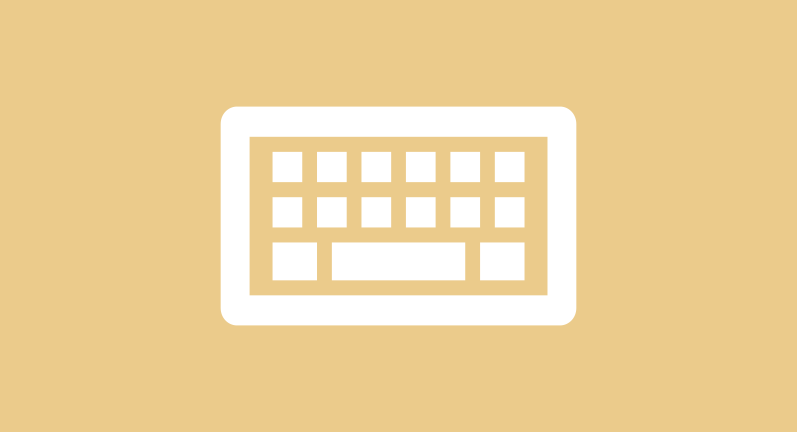







Comentarios