MySQL es uno de los sistemas de gestión de bases de datos más utilizados y más popular. Utiliza el concepto de bases de datos relacionales y tiene una arquitectura cliente/servidor. Se puede instalar en diferentes distribuciones de GNU/Linux.
Algunas aplicaciones web que utilizamos ya están pidiendo que la versión de MySQL sea la 8 en vez de la 5.x. Es por eso que hoy vamos a realizar la instalación de MySQL 8.0 en Debian 12 y para ello es necesario hacerlo a través de un repositorio externo.
Instalación de MySQL
Para la instalación es necesario tener instalado los siguientes paquetes:
apt install dirmngr software-properties-common apt-transport-https curl lsb-release ca-certificates gpg -yLuego deberemos de añadir la clave GPG del repositorio:
curl -fsSL https://repo.mysql.com/RPM-GPG-KEY-mysql-2022 | gpg --dearmor | sudo tee /usr/share/keyrings/mysql.gpg > /dev/nullY añadimos el repositorio y los actualizamos:
echo "deb [signed-by=/usr/share/keyrings/mysql.gpg] http://repo.mysql.com/apt/debian $(lsb_release -sc) mysql-8.0" | sudo tee /etc/apt/sources.list.d/mysql.list
apt updateFinalmente instalamos el paquete necesario para el servidor de bases de datos MySQL:
apt install mysql-community-serverCuando inicie la instalación, nos pedirá configurar una contraseña segura para acceder a MySQL:
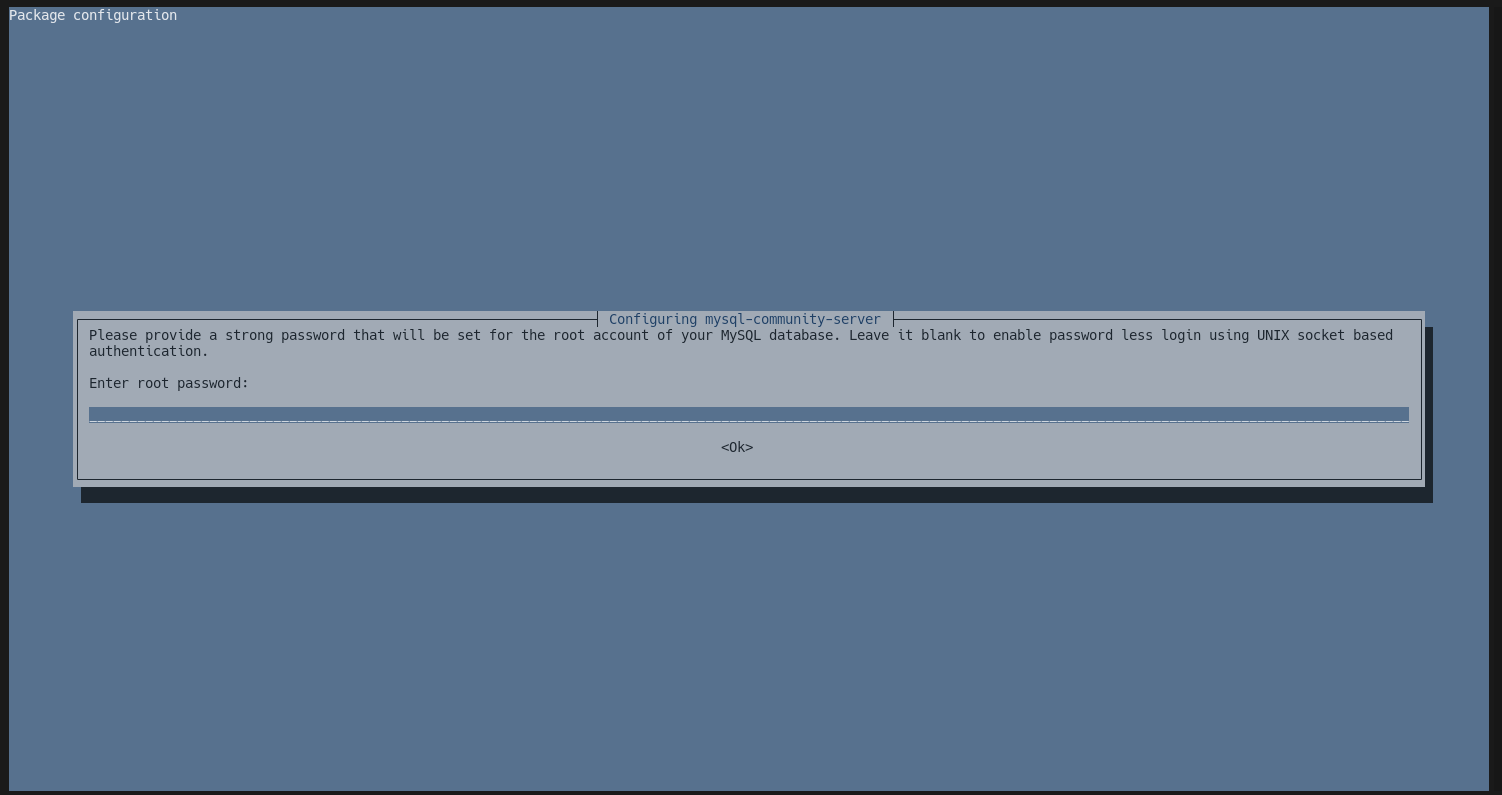
Le configuramos una contraseña y luego marcamos la opción Use Strong Password Encryption:
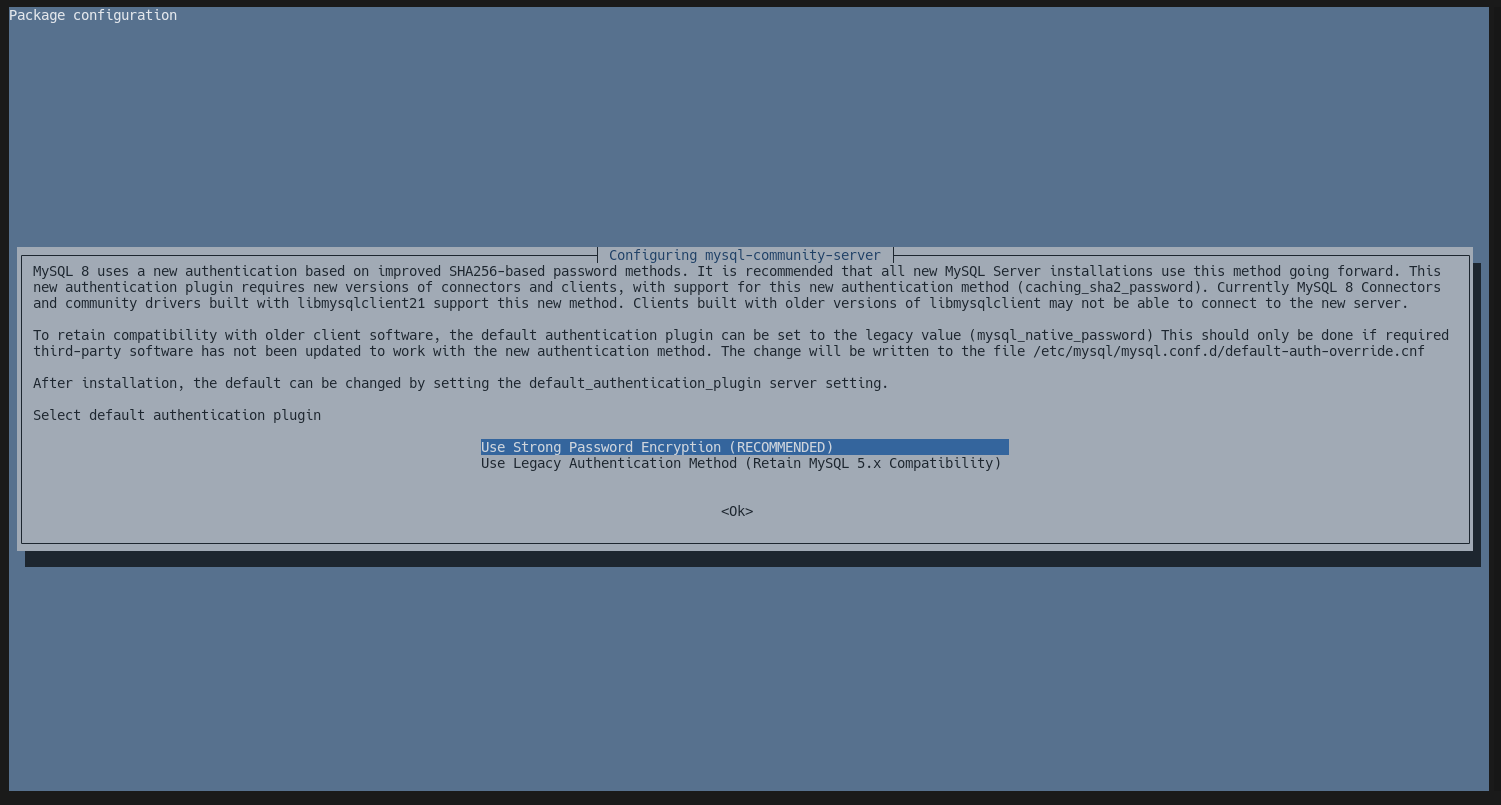
Tras esto, los paquetes seleccionados se instalarán y ya tendremos disponible MySQL en nuestro servidor. Podemos iniciarlo al arranque:
systemctl enable --now mysqlSecurizando MySQL
Un proceso muy recomendado para MySQL es ejecutar el siguiente comando para securizarlo:
mysql_secure_installationEsta es la salida del comando y sus respuestas:
# mysql_secure_installation
Securing the MySQL server deployment.
Enter password for user root:
VALIDATE PASSWORD COMPONENT can be used to test passwords
and improve security. It checks the strength of password
and allows the users to set only those passwords which are
secure enough. Would you like to setup VALIDATE PASSWORD component?
Press y|Y for Yes, any other key for No: Yes
There are three levels of password validation policy:
LOW Length >= 8
MEDIUM Length >= 8, numeric, mixed case, and special characters
STRONG Length >= 8, numeric, mixed case, special characters and dictionary file
Please enter 0 = LOW, 1 = MEDIUM and 2 = STRONG: 1
Using existing password for root.
Estimated strength of the password: 100
Change the password for root ? ((Press y|Y for Yes, any other key for No) : Yes
New password:
Re-enter new password:
Estimated strength of the password: 100
Do you wish to continue with the password provided?(Press y|Y for Yes, any other key for No) : yes
By default, a MySQL installation has an anonymous user,
allowing anyone to log into MySQL without having to have
a user account created for them. This is intended only for
testing, and to make the installation go a bit smoother.
You should remove them before moving into a production
environment.
Remove anonymous users? (Press y|Y for Yes, any other key for No) : Y
Success.
Normally, root should only be allowed to connect from
'localhost'. This ensures that someone cannot guess at
the root password from the network.
Disallow root login remotely? (Press y|Y for Yes, any other key for No) : Y
Success.
By default, MySQL comes with a database named 'test' that
anyone can access. This is also intended only for testing,
and should be removed before moving into a production
environment.
Remove test database and access to it? (Press y|Y for Yes, any other key for No) : Y
- Dropping test database...
Success.
- Removing privileges on test database...
Success.
Reloading the privilege tables will ensure that all changes
made so far will take effect immediately.
Reload privilege tables now? (Press y|Y for Yes, any other key for No) : Y
Success.
All done!Comprobación de la instalación
Como último paso, podemos revisar que la instalación ha sido correcta conectando a MySQL con el usuario root:
mysql -u root -pLa salida tras poner la contraseña:
Welcome to the MySQL monitor. Commands end with ; or \g.
Your MySQL connection id is 10
Server version: 8.0.35 MySQL Community Server - GPL
Copyright (c) 2000, 2023, Oracle and/or its affiliates.
Oracle is a registered trademark of Oracle Corporation and/or its
affiliates. Other names may be trademarks of their respective
owners.
Type 'help;' or '\h' for help. Type '\c' to clear the current input statement.
mysql> También podemos comprobar la versión que tenemos ejecutando esta consulta:
mysql> SELECT VERSION();
+-----------+
| version() |
+-----------+
| 8.0.35 |
+-----------+
1 row in set (0.00 sec)





Comentarios